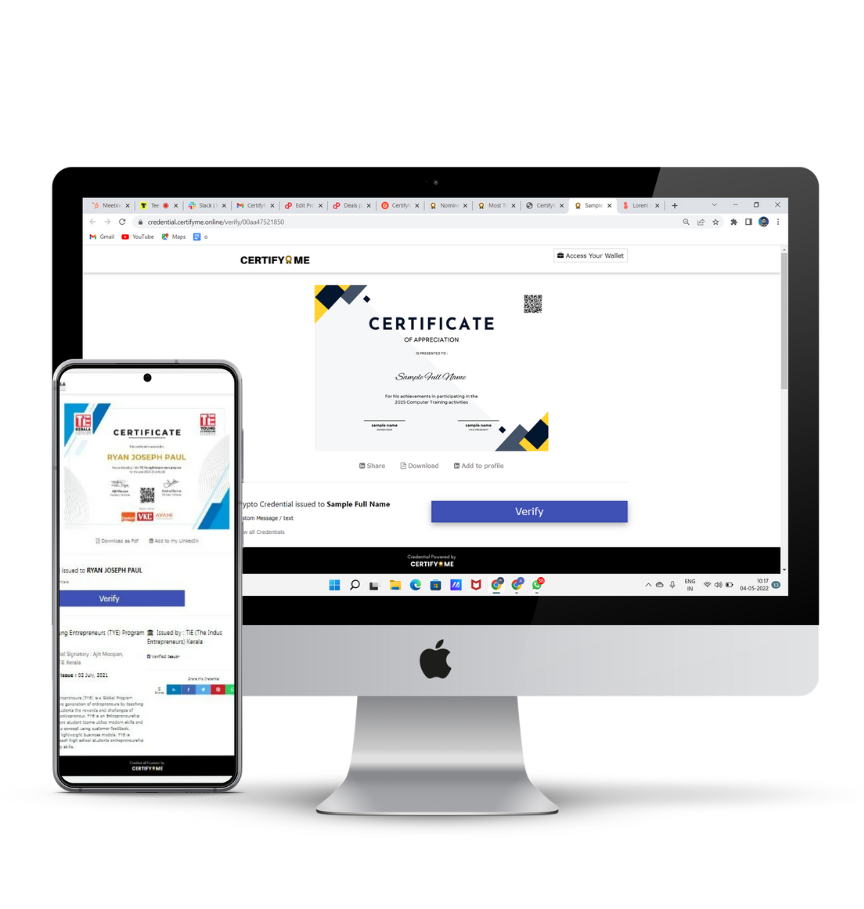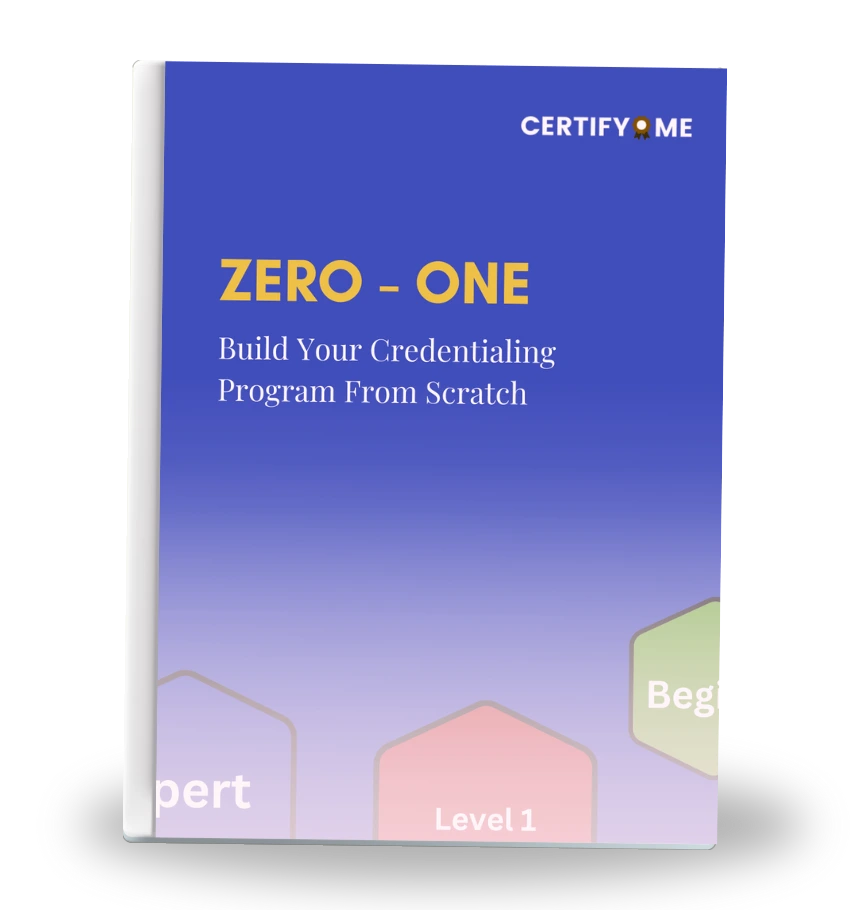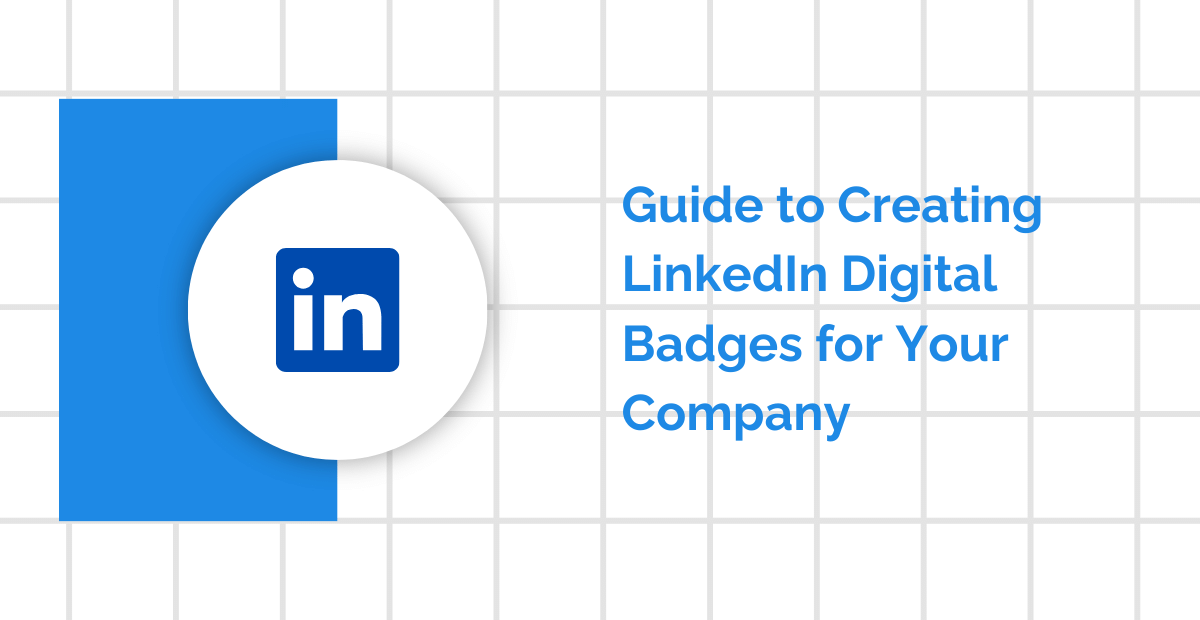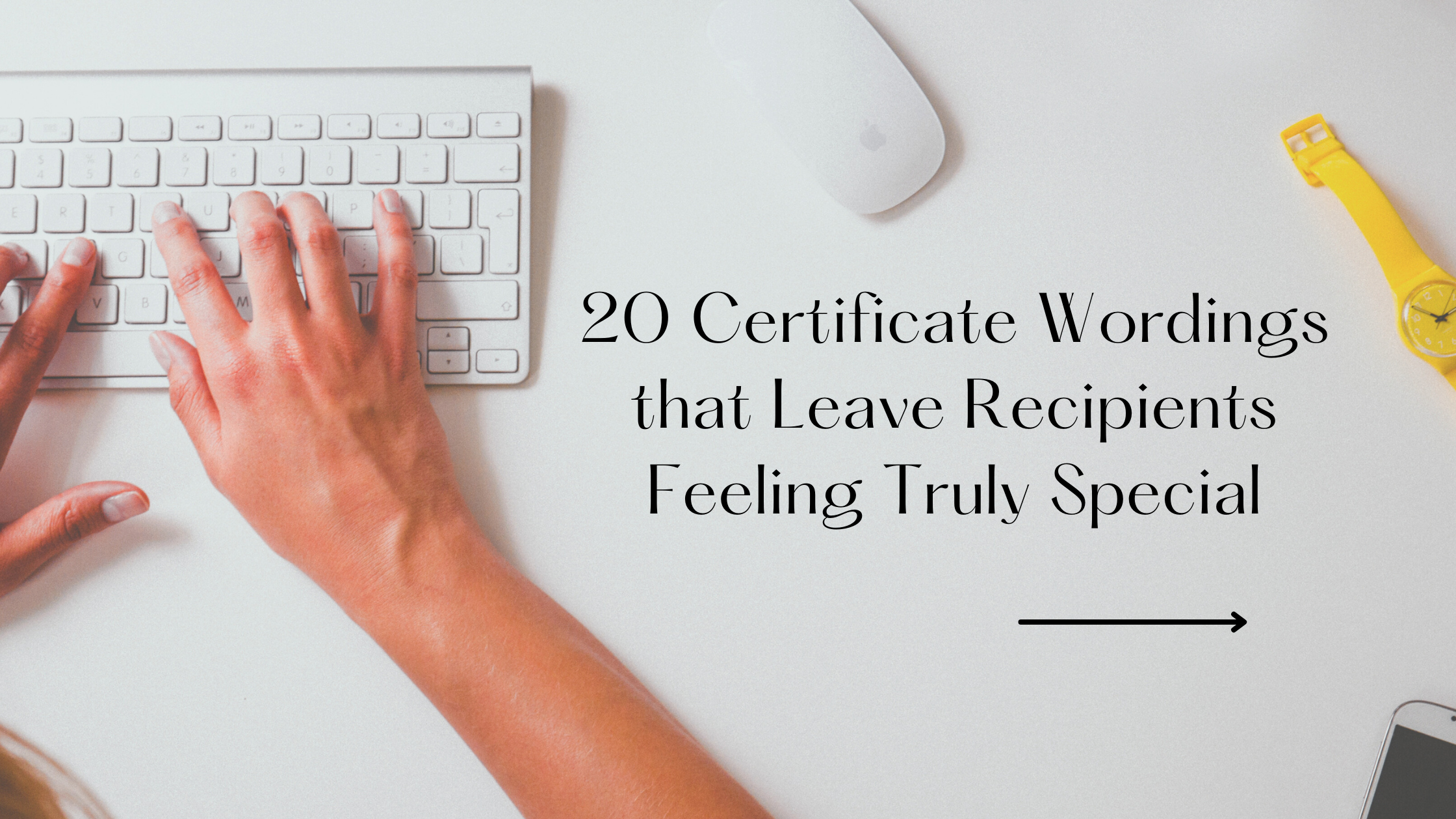Let’s say you’ve been asked to run a student workshop or design onboarding for new administrative interns. It feels like a lot, right? Between planning content, organizing attendance, and making sure people actually learn something—it’s easy to get overwhelmed.
But here’s the truth: a solid training program doesn’t start with a mountain of content. It starts with a few smart tools. Tools that make your job easier and your learners’ experience smoother.
Think of it like organizing a potluck dinner. If you don’t have enough plates or someone forgets to bring cutlery, the whole thing can turn chaotic. Training works the same way. You need tools that help you set the table before anyone takes a bite.
In this blog, we’ll walk through 9 essential tools to help you set up and run effective training—whether you’re a student leader, part of the registrar’s office, or an educator experimenting with digital learning.
But before we jump into the toolkit, let’s get clear on why these tools matter in the first place.
Why Tools Matter in Modern Training Programs
Training isn’t just about content—it’s about delivery, structure, and follow-up.
You can have the most well-researched material in the world, but if it’s scattered across ten folders, hard to share, and impossible to track, your learners won’t get much out of it. That’s where tools come in.
They help you:
-
Organize your materials in one place
-
Track who’s learning and how they’re doing
-
Communicate without flooding inboxes
-
Collect feedback and improve over time
And the best part? Many of these tools are free or low-cost credential management solutions. You don’t need fancy software. You just need the right setup.
Before You Begin: 3 Quick Questions to Ask
Before picking tools, pause and ask:
1. Who is your audience? Students, staff, interns, volunteers? Different groups may prefer different formats—some like videos, others prefer live sessions.
2. What’s your goal? Are you training for awareness, building a skill, or onboarding someone into a role?
3. How will you measure success? Completion rate? A feedback score? Behavior change?
Knowing these answers helps you choose tools that fit—rather than piling on tech just because it looks shiny.
The 9 Tools You’ll Want in Your Training Toolkit
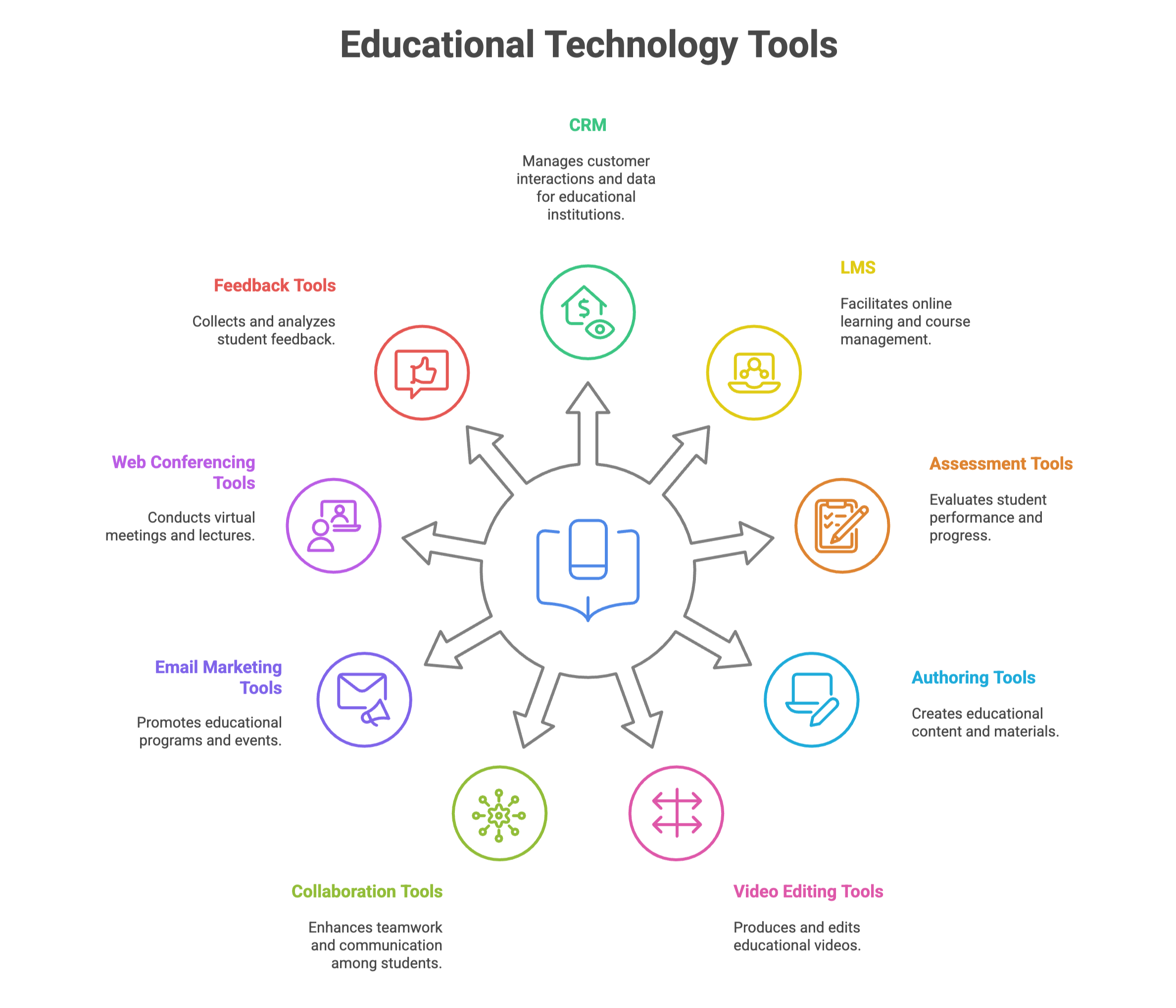
1. Customer Relationship Management (CRM)
Know Your People Before You Train Them
Let’s start with the most overlooked part of training: people management. A CRM (Customer Relationship Management) system might sound like something only sales teams need. But trust me—it’s a gem for training too.
At its core, a CRM is like a digital notebook where you track every individual’s interaction with your training program. Want to remember who attended what session? Who asked for extra resources? Who still hasn’t completed their onboarding? CRM handles that.
Real-Life Example: Imagine you’re part of a student organization planning weekly skill sessions. You want to follow up with those who missed the last session, share resources with top performers, or even send out certificates using a reliable certificate maker. A CRM like HubSpot or Zoho CRM lets you tag participants, send them targeted emails, and keep all this information neat and searchable.
Pro Tip: Start with free versions. Don’t try to use all features right away—just the ones that help you stay organized.
2. Learning Management System (LMS)
Your Virtual Classroom That Doesn’t Sleep
If you’ve ever taken an online course, you’ve probably used an LMS. It’s your digital training ground. From organizing lessons and uploading documents to tracking progress and assessing knowledge, the LMS is the control center.
Think of it like this: If a CRM is your filing cabinet, the LMS is your classroom, library, and gradebook rolled into one.
Popular Picks:
1. Moodle – widely used in universities
2. Canvas – user-friendly and cloud-based
Analogy: It’s like Netflix for learning. Courses are arranged neatly, learners can pick up where they left off, and everything’s tracked.
Tip: Choose an LMS that integrates easily with your existing tools—like Google Workspace or your university email system.
3. Assessment Tools
Check Understanding, Don’t Just Assume It
You don’t want your learners to just show up; you want them to get it. That’s where assessments come in. Quizzes, feedback forms, and polls are simple ways to check how much learners are absorbing.
Practical Uses:
- After a session, send a short quiz using Google Forms
- Use Quizizz or Kahoot for more gamified assessments
- Anonymous reflection forms using Microsoft Forms
Example: A student-run peer mentoring group can use weekly quizzes to review topics, sharing them easily via QR codes during sessions. One can use the best QR Code Generators to create and customize these codes for quick access. The results not only help mentors adjust sessions but also show learners what they still need to work on.
Tip: Mix it up—use MCQs, short answers, or even open-ended questions to keep learners engaged.
4. Authoring Tools
Create Once, Share Many Times
Training content doesn’t magically appear. Someone has to make it—and that’s where authoring tools come in. These help you build slides, interactive activities, or self-paced modules. Similarly, AI phone calls can automate the delivery of training content, making it more efficient and accessible for learners.
Top Choices:
- Articulate Rise – beautiful and intuitive
- Adobe Captivate – great for detailed course building
Think of Them Like: Design tools for educators. They’re like Canva but tailored for learning.
Scenario: Imagine designing an orientation module for new teaching assistants. With Rise, you can add videos, checklists, reflection prompts, and more.
Tip: If you’re short on time, use pre-built templates. They make your content look polished even if you’re new to the game.
5. Video Editing Tools
Because Nobody Wants to Watch a Boring Video
Videos are everywhere—and training is no exception. Whether it’s a recorded lecture or a tutorial, good video content keeps learners tuned in. But here’s the thing: it doesn’t have to be flashy, just clear.
Easy Editors for Beginners:
- Clipchamp (by Microsoft)
- iMovie (for Mac users)
- Visme video maker
Why It Matters: You can trim out awkward pauses, add text overlays, and even put in transitions to keep things smooth.
Example: A registrar’s office creating a video guide for transcript requests can add captions, step-by-step visuals, and a friendly sign-off message.
Tip: Keep videos under 5 minutes. Bite-sized content helps with retention.
6. Collaboration Tools
Because Learning Isn’t a Solo Sport
Training works best when it’s a team effort. Collaboration tools help trainers and learners work together, share feedback, and build ideas collectively.
Reliable Tools:
- Google Docs for real-time edits
- Notion for organizing notes, schedules, and content
- Slack for chat-based discussion threads
Use Case: A student leadership camp uses shared folders to collaborate on schedules, slides, and feedback in real time. No more endless email chains.
Tip: Set ground rules for tool use. Too many tools can overwhelm people.
7. Email Marketing Tools
Don’t Just Train—Talk to Your Learners
Communication is key. And email isn’t just about announcements—it can be a way to keep learners engaged, share updates, or send motivational nudges.
Helpful Platforms:
- Mailchimp – drag-and-drop editor for beautiful emails
- ConvertKit – great for segmentation and tracking
Real-Life Use: Let’s say you run a month-long training series. You can automate weekly emails that include resources, reminders, and even short recaps of what’s been covered.
Tip: Always personalize—use names and custom fields. No one wants to feel like just another inbox item.
8. Web Conferencing Tools
Your Classroom, Just a Click Away
Live sessions still matter. Especially when your training needs a human touch. That’s where web conferencing tools come into play.
Common Picks:
- Zoom – reliable and packed with features
- Google Meet – integrates with Google Calendar
What You Can Do:
- Host sessions with breakout
- Use screen sharing to explain tasks
- Record meetings for on-demand viewing
Example: An administrative training for new student employees can be conducted on Zoom with breakout sessions for department-specific guidance.
Tip: Use engagement tools like polls, reactions, or whiteboards to keep sessions lively.
9. Feedback Tools
Let Your Learners Speak—Then Listen
No training program is perfect out of the box. Feedback tools help you listen, improve, and make your program learner-centered.
Simple But Powerful:
- Typeform for beautiful, conversational surveys
- Google Forms for quick feedback loops
Scenario: After completing a student ambassador training, the feedback form highlights that some slides were too text-heavy. You adjust for future sessions.
Insight: Sometimes the best ideas for improving training come from the people you trained. Just ask. Tip: Keep it short and anonymous to get honest, useful input.
How These Tools Work Together
Let’s not pretend you’ll use all 9 tools on Day One. But they do work best in combination. Here’s a simple example from a university setting:
-
Use a CRM to manage participant lists
-
Create and deliver content through an LMS
-
Design slides using an authoring tool
-
Deliver sessions live with Zoom (web conferencing)
-
Send reminders using an email tool
-
Add quizzes using assessment tools
-
Get feedback after each session
-
Store discussions and notes using collaboration tools
-
Edit and upload recap videos later
Together, these create a complete learning loop.
From planning → delivery → evaluation → improvement.
Common Pitfalls to Avoid
Even with the right tools, things can go off track. Here’s what to watch for:
-
Tool overload – More tools ≠ better. Stick to essentials.
-
Not onboarding your team – People need time to learn new tools. Don’t assume they’ll “figure it out.”
-
Lack of consistency – Switching tools too often confuses learners.
-
Skipping feedback – You can’t improve what you don’t measure.
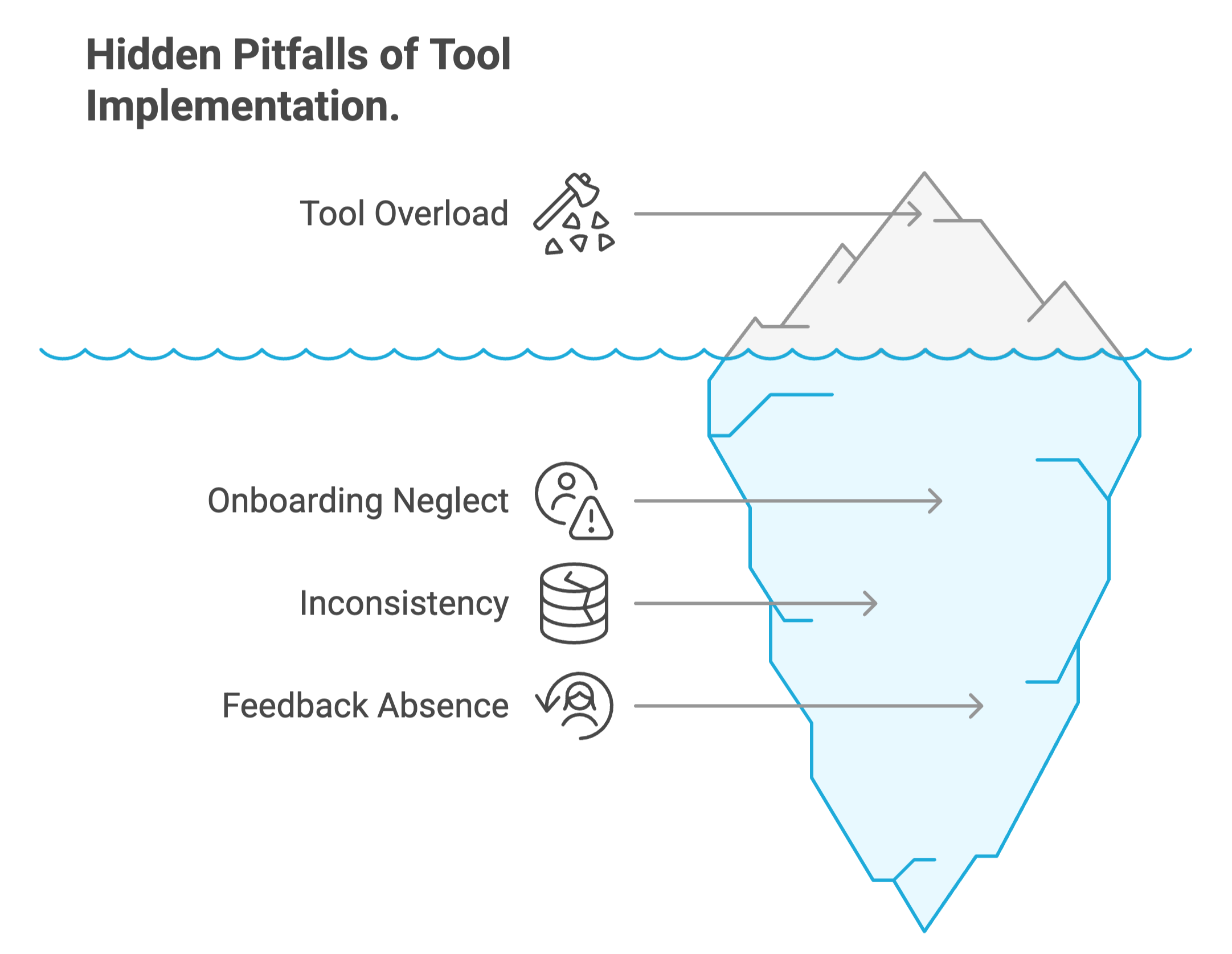
A good training program isn’t perfect—it just learns and improves over time.
Who Should Be Using These Tools?
These tools aren’t just for professors or corporate trainers. Here’s how different people on a campus might use them:
Use Cases by Role
| Role | Use Case |
|---|---|
| Registrar’s Office | Train new hires or student workers on systems and policies |
| Career Services | Prepare students with resume workshops or LinkedIn sessions |
| Student Clubs | Onboard new members or run skill-based bootcamps |
| Academic Advisors | Host micro-courses on college planning, wellness, etc. |
Basically, if you’re teaching anything to anyone, these tools apply.
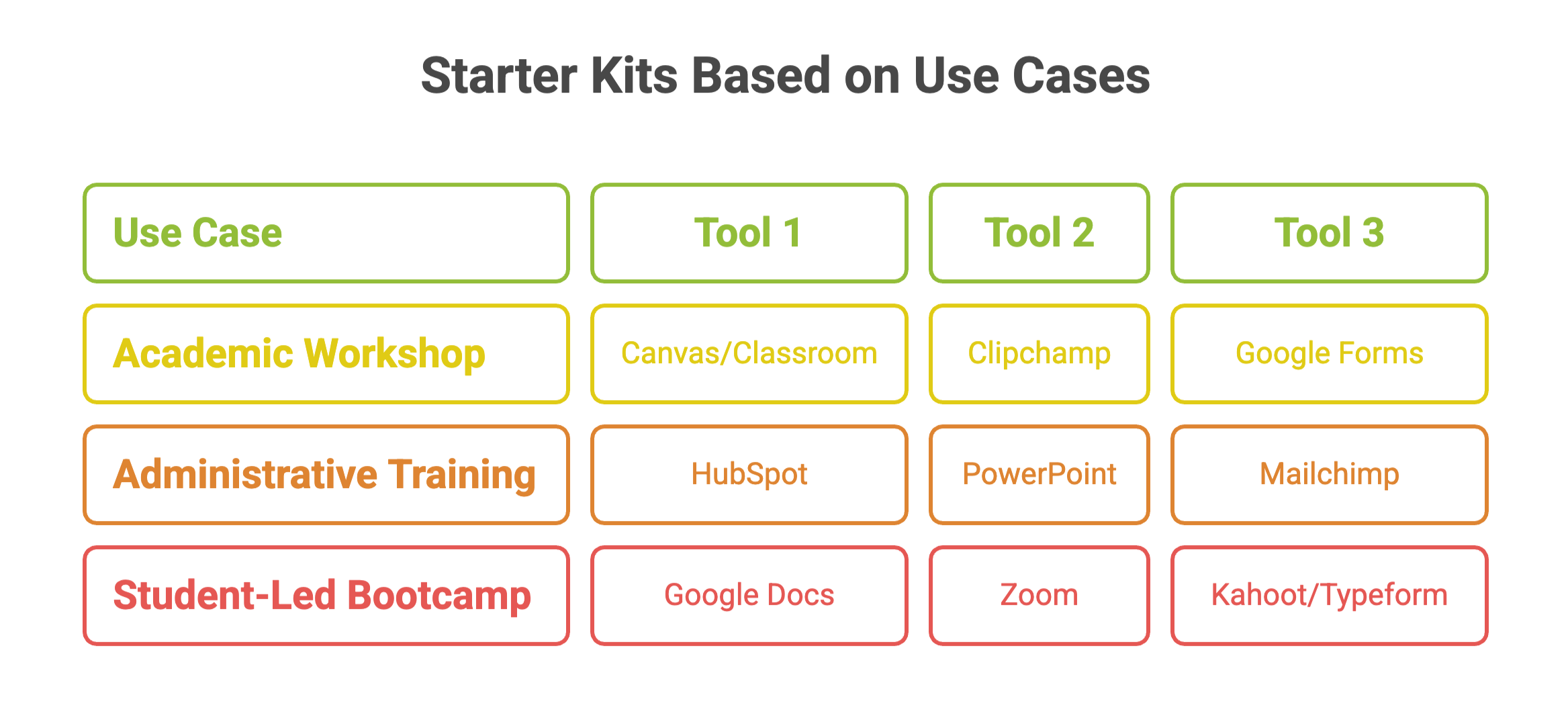
These mini toolkits help you begin without feeling overwhelmed.
A Quick Note on Accessibility
When choosing tools, keep accessibility in mind:
-
Pick platforms with closed captioning for video
-
Ensure materials are readable on mobile and low-bandwidth devices
-
Use simple fonts and color contrasts for visual clarity
-
Always test with a small group before a full rollout
Making learning inclusive isn’t just thoughtful—it’s essential.
What Students Say About Training Tools
To keep things real, here’s what students often say when tools are used right:
“It was easy to follow along at my pace. I didn’t feel behind.”
— Anna, Biology Undergrad
“We had everything in one folder. Even when I missed a session, I could catch up.”
— Miguel, Student Council Lead
“They actually asked for feedback and used it next time. That felt good.”
— Jess, Graduate Assistant
These small wins add up. And they start with the tools you choose.
Final Thoughts: Start Small, Build Smart
You don’t need to master every tool or build a picture-perfect training program right away. In fact, the best way to start is simple: pick one tool that fits your goal and give it a try with a small group. Ask for feedback, adjust a little, then try again. Training works best when you treat it like a loop, not a one-time event.
Most people wait too long to “get everything right” before they begin. But clarity comes from doing—not just planning. Whether you’re onboarding student interns, running workshops, or leading club orientations, these tools help you stay organized without losing your mind. And over time, the whole process gets smoother, even kind of fun.
If you’re looking for a way to bring all these elements together— credentialing, tracking, and securely issuing blockchain-based digital credentials—CertifyMe is worth exploring.It’s built for folks like you—educators, admins, and student leaders—who just want a simpler way to manage learning and show progress.
Curious? Book a quick demo to see how it fits your campus or training setup. No pressure—just a friendly walkthrough.
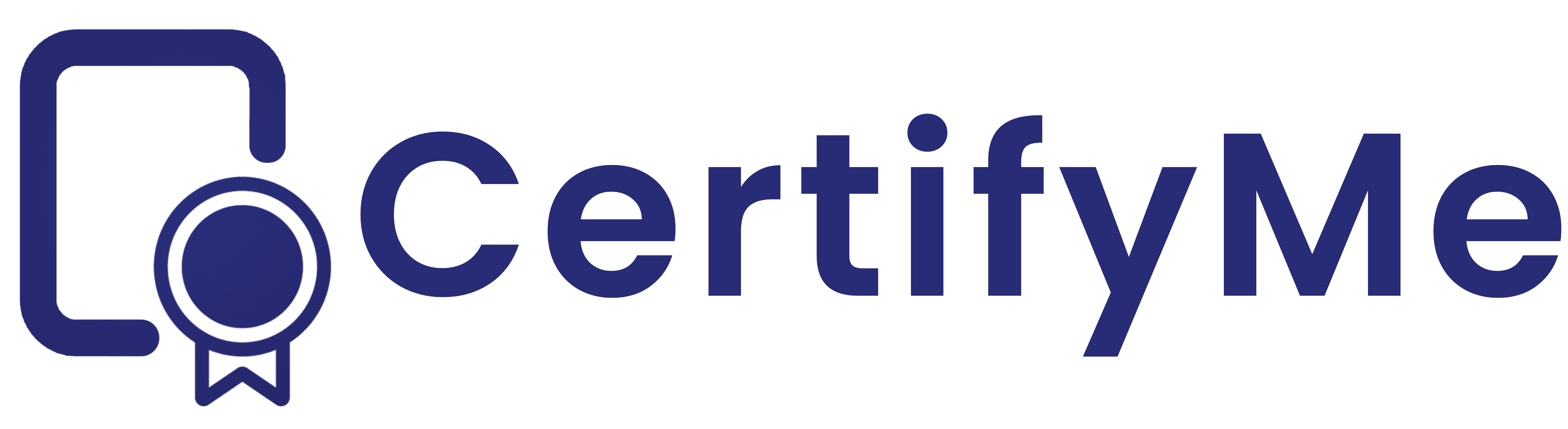
 Author :
Author : .png)